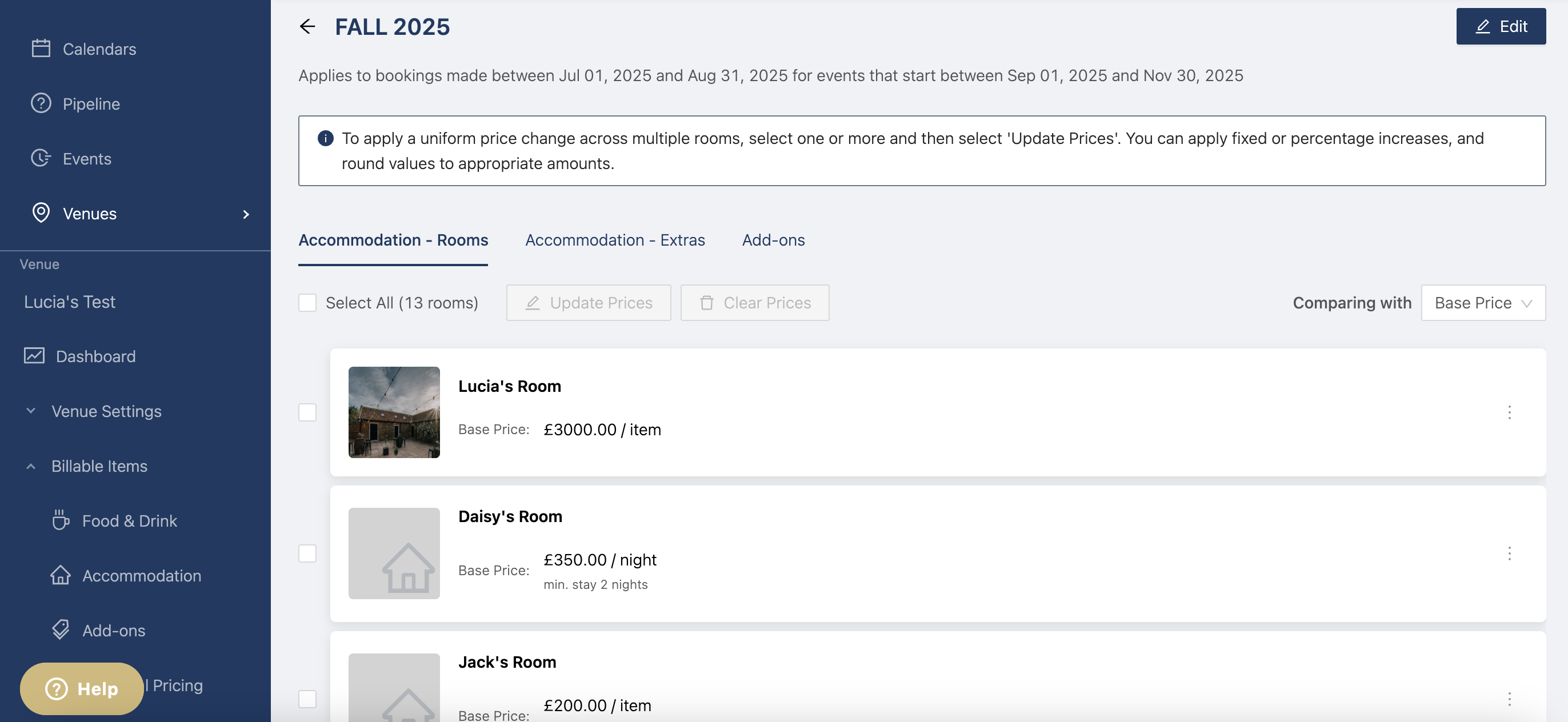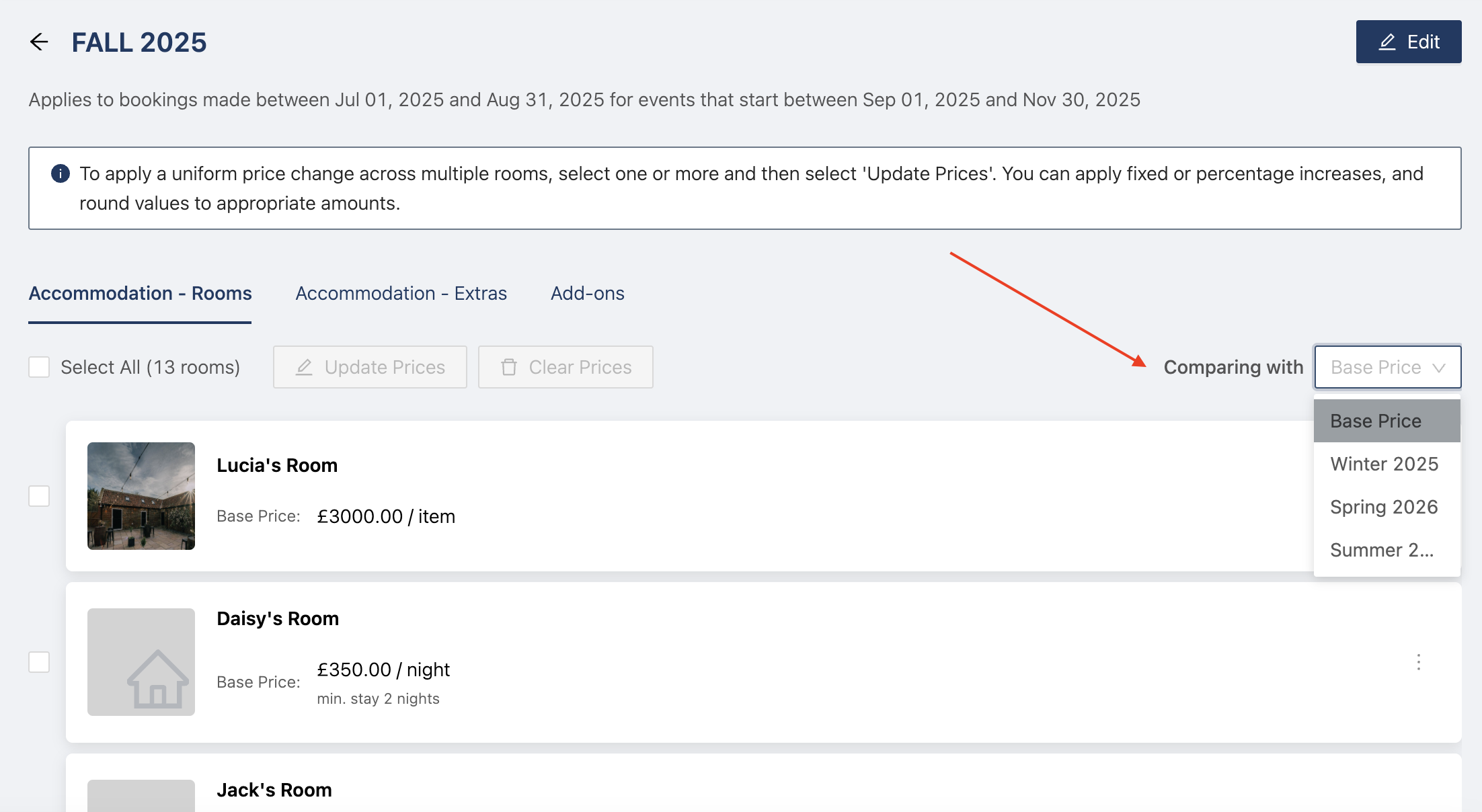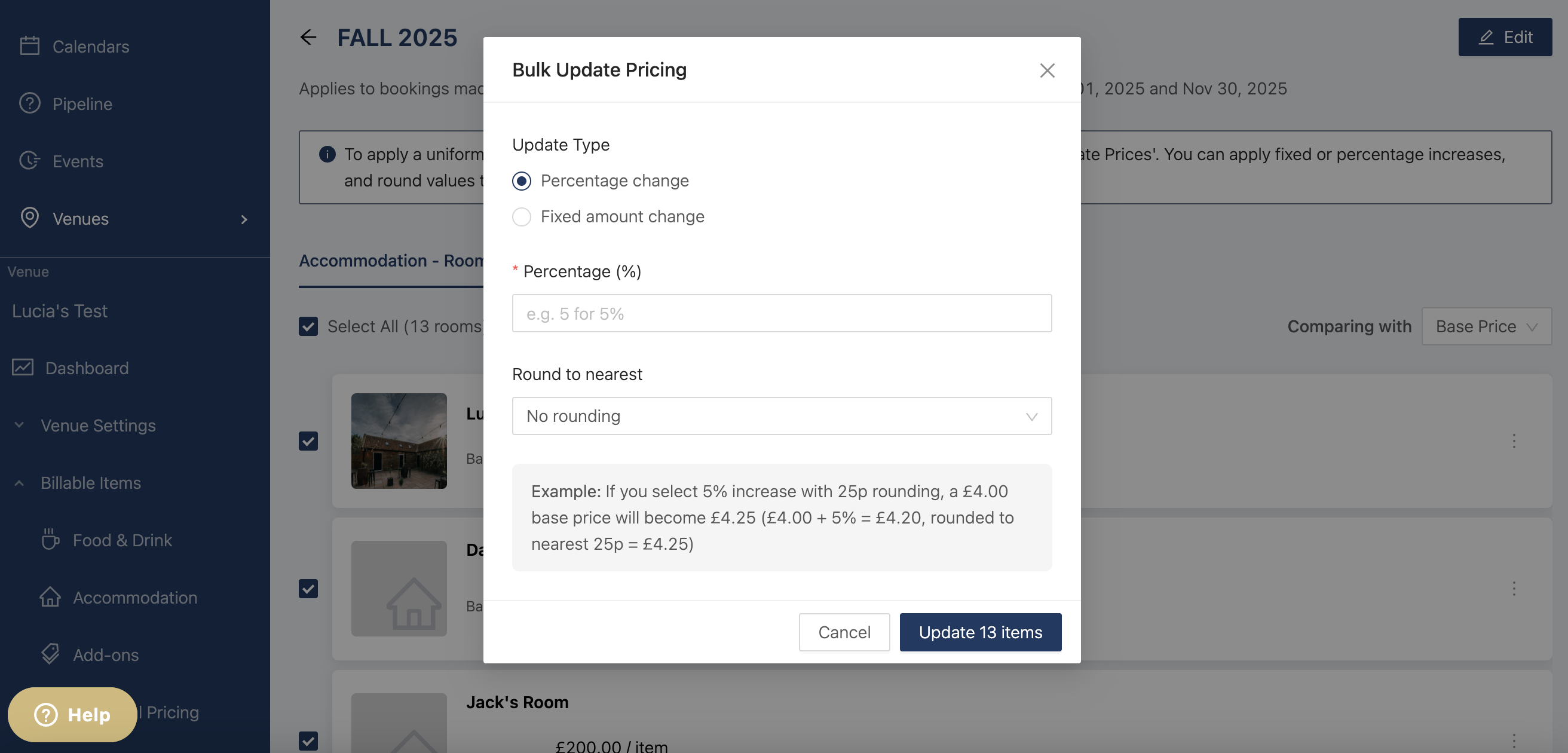Seasonal Pricing
Create Seasonal Pricing to change billable item prices automatically. Head to the venue side, into billable items, and click on Seasonal Pricing.
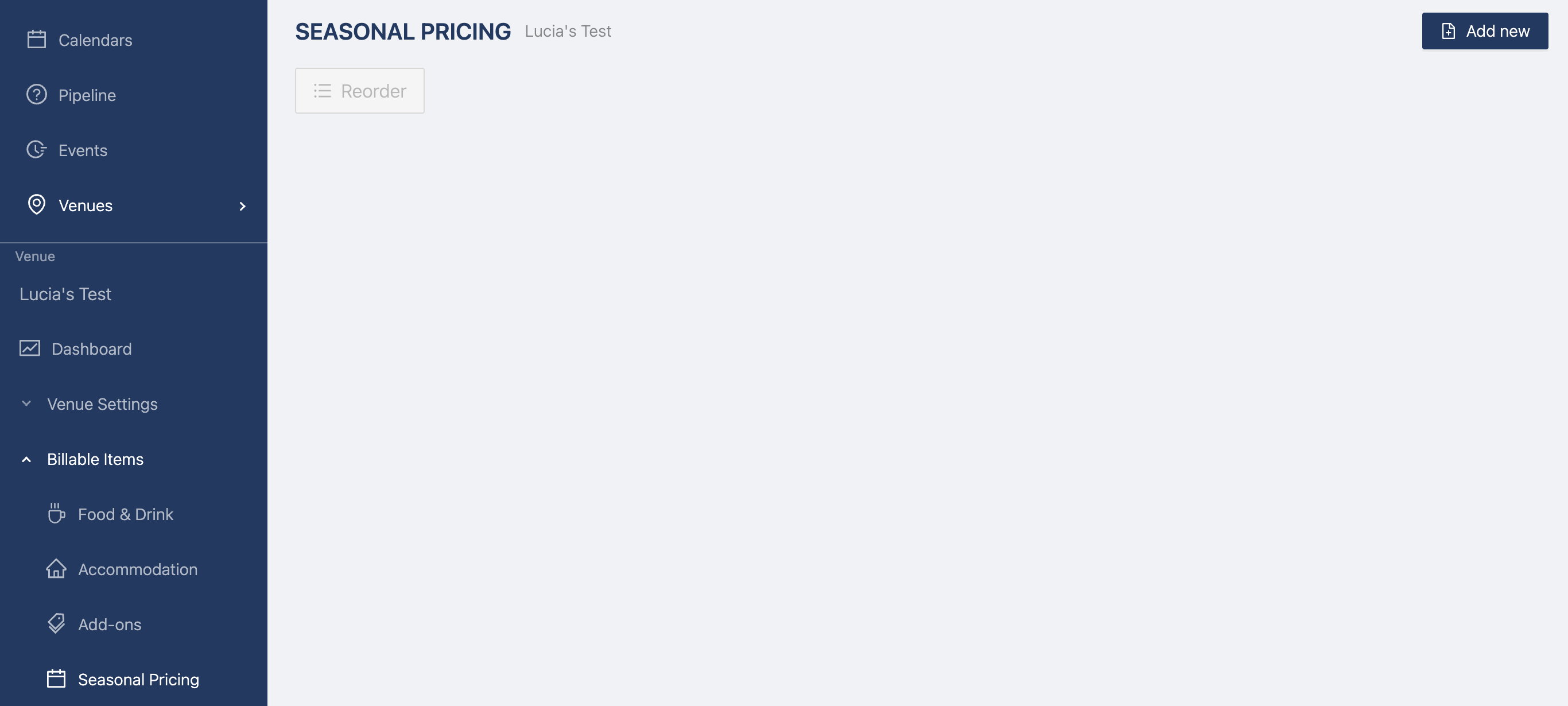
Click on Add new and complete the following fields
- Season name
- Booking rage: allows the prices to show within those dates
- Event range: applies the prices to events within those dates
Once you fill that out you can click on create season
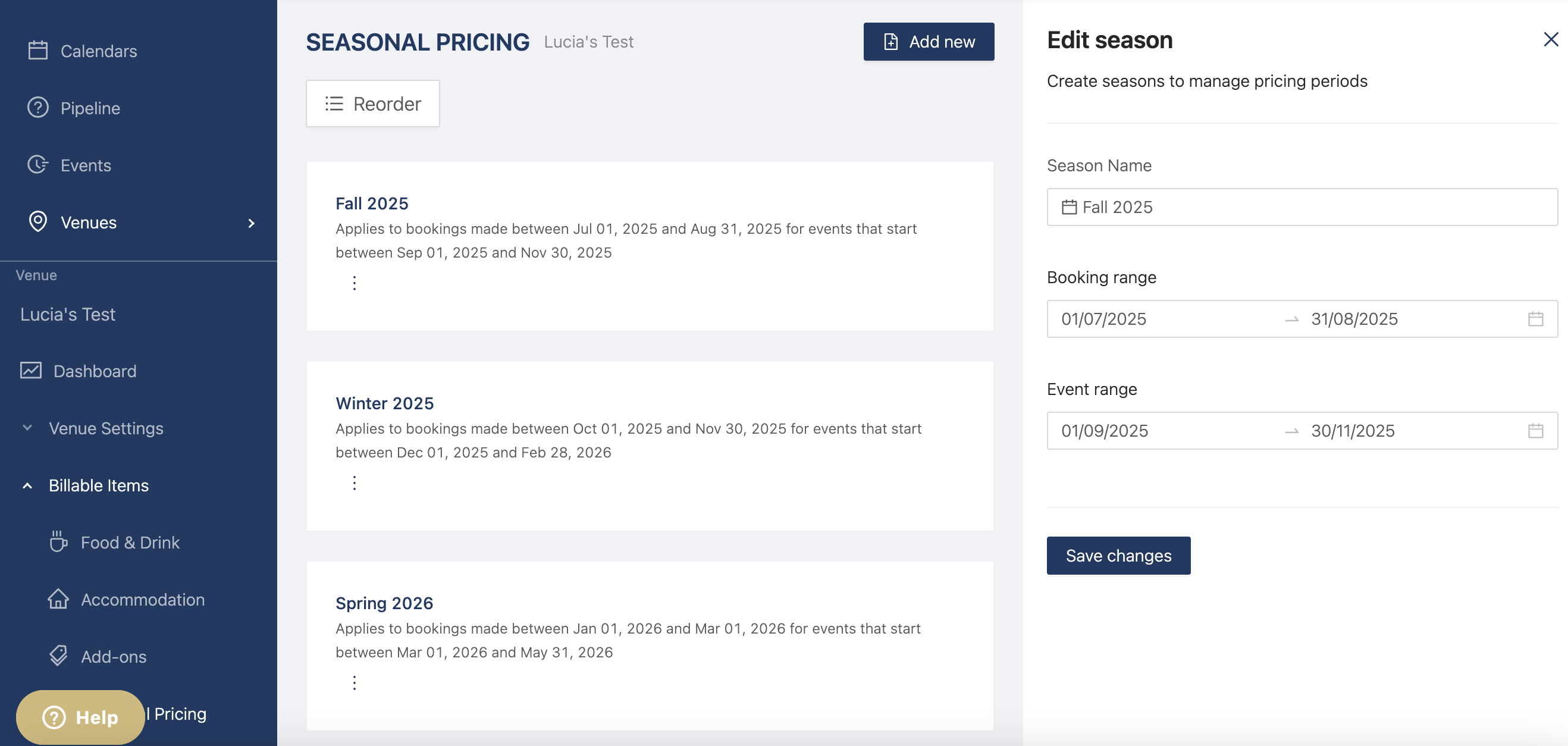
Now you can see your Season and what dates it applies to, click into it to start changing your prices.
You can set the price per item or tick the "Select All" box to select all the items. The base price is the price you set at venue level, but you can also compare prices between two season for example 2025 to 2026.
To update the price for more than one item, select the items, then click on update prices. The pop up will let you change the prices either by percentage or by fixed amount. You can also round up to the nearest £0.25 up to £10.
You can also update the price of individual items by clicking on the three dots and click on edit.
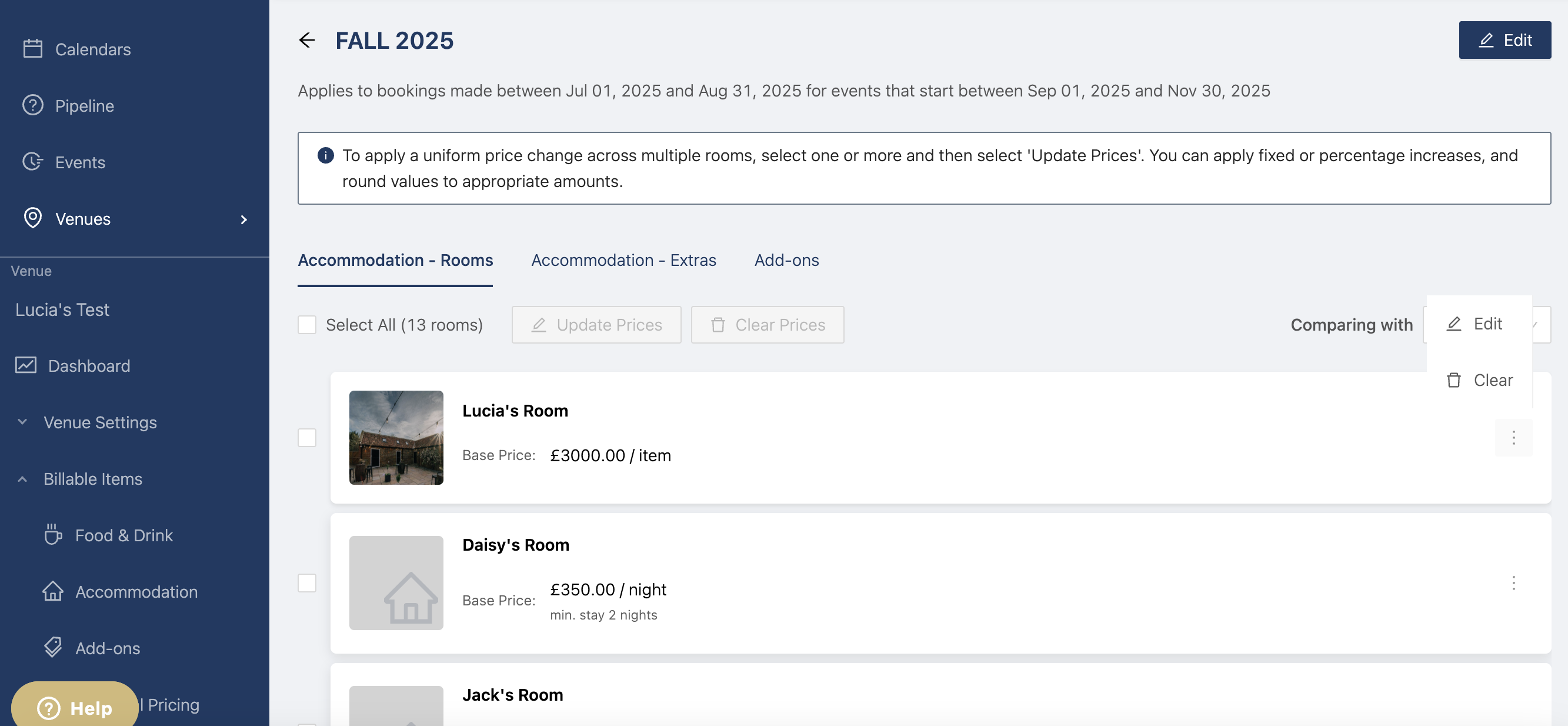
A drawer opens and you can edit the price for this room and whether it's per night or per stay and if there's minimum nights.
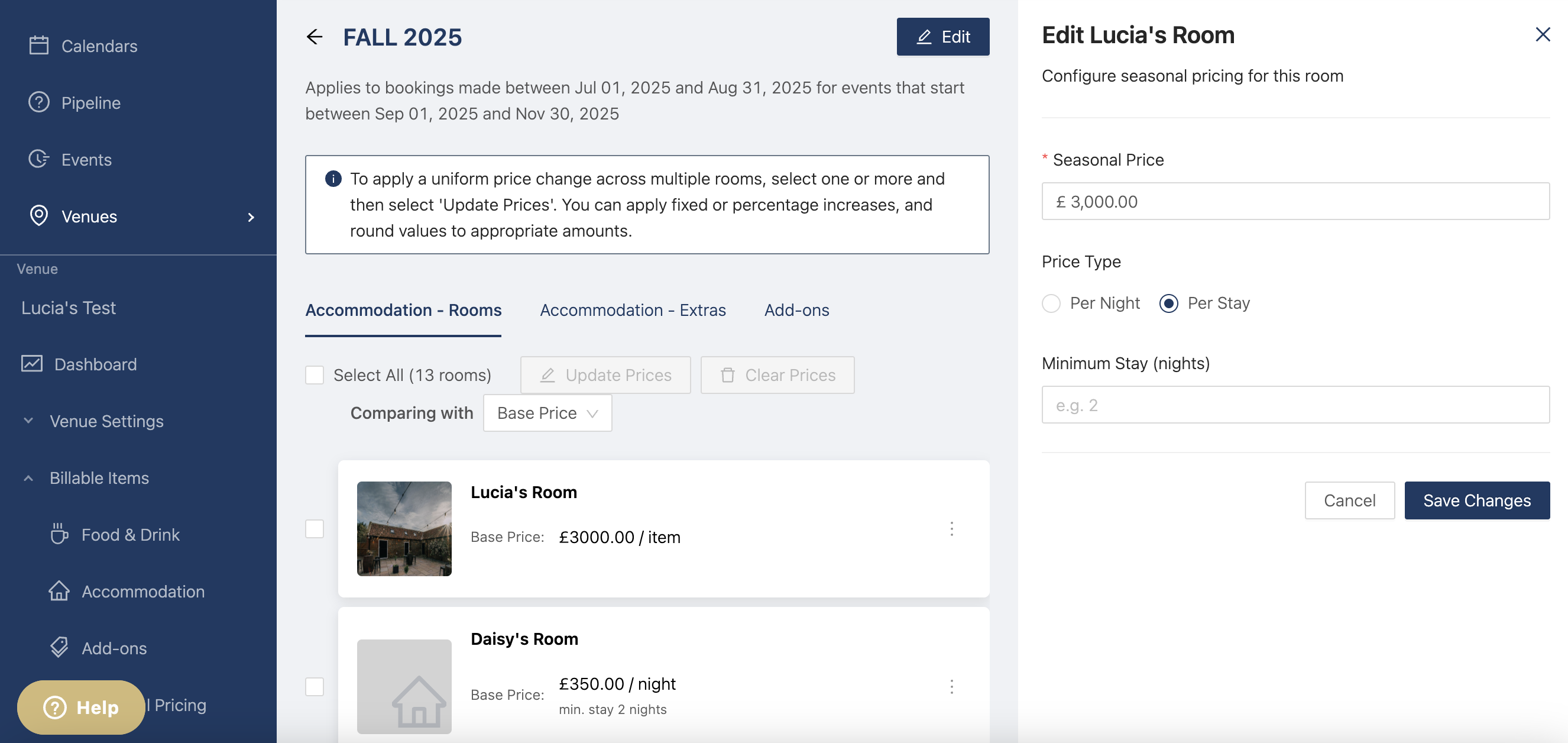
You can do this for any billable item of item from accommodation, extras, and add ons.
Once you've created your season the prices of your items will change in any event within the season that they have not been applied to. For example, if you've already assigned the accommodation to the event the prices will not change or if you've already selected an add on, the price will not change.